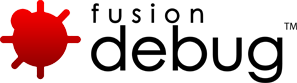Feature Focus: Conditional Breakpoints
Lets you take control of when your breakpoints will fire
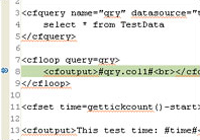
Conditions can be added to any FusionDebug breakpoints to give the user more control over when the breakpoints will fire. The condition must be in the form of a CFML expression that evaluates to either TRUE or FALSE. Conditions can be added or changed during runtime of an application. To add or change a breakpoint’s condition right-click on a FusionDebug breakpoint in the Breakpoints view and select Breakpoint Properties.
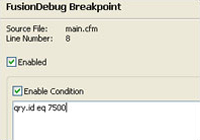
On the Breakpoint Properties window, the breakpoint can be enabled or disabled and it’s condition can be enabled or disabled. The large text area is where the condition must be entered if the Enable Condition checkbox is ticked.
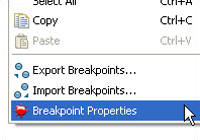
Now when the page is executed, if the breakpoint is hit and the condition is true, the breakpoint will fire, otherwise it will be ignored. Here we can see that the condition is true and the page has been suspended.
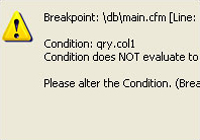
If a condition cannot be evaluated to TRUE or FALSE, the breakpoint will fire as if it were a standard breakpoint and a warning will be displayed. If the condition is not changed, and the breakpoint is reached again, it will continue to fire as usual and re-display the message.