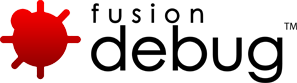Blog | FusionDebug - Part 12
[FDS-3] Why can’t I set a breakpoint in the CFEclipse Perspective?
Description
CFEclipse perspective does not have a mapping to the CTRL-SHIFT-B key to Toggle Breakpoint by default. You can change this by adding the debugging command to the CFEclipse perpective as follows:
1. Open the CFEclipse Perspective (Window->Open Perspective)
2. Select the Windows->Customize Perspective Menu option to open the Customize Perspective Dialog
3. Select the Command Tab
4. Check ON the Breakpoints and Debug Command groups from the Available command groups
5. Click OK
Alternatively you can click on the line of code where you need a breakpoint, and then select the right mouse-click menu. Select the menu option Toggle Line Breakpoint. You can also double-click in the ruler at the left hand side of the screen to set a breakpoint.
Issue Details
| Type: | Technote |
|---|---|
| Issue Number: | FDS-3 |
| Components: | Breakpoints |
| Environment: | |
| Resolution: | Fixed |
| Added: | 18/05/2007 13:08:15 |
| Affects Version: | 2.0 |
| Fixed Version: | 2.0 |
| Server: | |
| Platform: | |
| Related Issues: | None |
[FDS-2] How do I set a breakpoint?
Description
There are a number of ways in which you can set a breakpoint:
1. Double click in the ruler at the left hand side of the screen next to the line you want to set the breakpoint on
2. Right mouse click in the ruler next to the line you want to set the breakpoint on and select Toggle Breakpoint
3. Click on the line of code in the editor and then select the right mouse click menu option Toggle Line Breakpoint
Note that the CTRL-SHIFT-B shortcut will not work when using CFEclipse.
Issue Details
| Type: | Technote |
|---|---|
| Issue Number: | FDS-2 |
| Components: | |
| Environment: | |
| Resolution: | Fixed |
| Added: | 18/05/2007 12:56:12 |
| Affects Version: | 2.0 |
| Fixed Version: | 2.0 |
| Server: | ColdFusion 8, ColdFusion 6, ColdFusion 7 |
| Platform: | Solaris, MacOS, Linux, Windows 2003, Windows 2000, Windows XP |
| Related Issues: | None |
[FDS-74] How do I uninstall the license on one machine so I can install the license on another machine?
Description
If you wish to move your FusionDebug license to a different machine, first uninstall FusionDebug from where it is currently installed and install into onto the new machine.
Then select the Windows->Preferences menu to open the Preferences dialog. Click on the FusionDebug node and then on the License node. From here you can upload your license key and activate it.
Issue Details
| Type: | Technote |
|---|---|
| Issue Number: | FDS-74 |
| Components: | Installer |
| Environment: | |
| Resolution: | Fixed |
| Added: | 30/05/2007 17:03:17 |
| Affects Version: | 1.0 |
| Fixed Version: | 1.0 |
| Server: | |
| Platform: | |
| Related Issues: | None |
[FDS-67] Does FusionDebug support debugging over RDS?
Description
FusionDebug discovers the source code to display though the use of mappings between server folders and Eclipse Projects/Folders that you enter in the FusionDebug configuration. Currently FusionDebug does not support RDS.
Issue Details
| Type: | Technote |
|---|---|
| Issue Number: | FDS-67 |
| Components: | Configuration |
| Environment: | |
| Resolution: | Fixed |
| Added: | 30/05/2007 11:29:59 |
| Affects Version: | 1.0 |
| Fixed Version: | 1.0 |
| Server: | ColdFusion 8, ColdFusion 6, ColdFusion 7 |
| Platform: | Solaris, Linux, Windows 2003, Windows 2000, Windows XP |
| Related Issues: | None |
[FDS-16] FusionDebug fails to launch, with the error: “FusionDebug can only connect to one target at once”.
Description
FusionDebug is only capable of connecting to one ColdFusion MX instance at a time. You must terminate your current session by clicking on the disconnect icon. (Also see “Terminate” on page 13 of the User Guide).
If you want to debug multiple pages on the same server, you do not need to connect FusionDebug to ColdFusion again; simply set a breakpoint in the page you want to debug and run that page. FusionDebug can debug multiple page at the same time.
Issue Details
| Type: | Technote |
|---|---|
| Issue Number: | FDS-16 |
| Components: | Configuration |
| Environment: | |
| Resolution: | Fixed |
| Added: | 18/05/2007 13:39:06 |
| Affects Version: | 1.0 |
| Fixed Version: | 1.0 |
| Server: | |
| Platform: | Solaris, MacOS, Linux, Windows 2003, Windows 2000, Windows XP |
| Related Issues: | None |