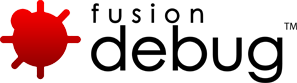[FDS-24] Can I use FusionDebug with a MultiServer configuration?
Description
FusionDebug can be used with a MultiServer configuration.
Since version 7 the ColdFusion Setup allows you to install ColdFusion as a SingleServer or MultiServer edition. The latter allows you to run multiple cfusion servers. Per default all these servers share the same JVM configuration (jvm.config) which will let you run into problems when you have added the debugging configuration parameters required by FusionDebug. As a result you will be able to run only one server at once. When you try to start another server it fails and you will see a message like the following in the logs:
09/22 14:27:32 error Exception thrown in operation start [1]java.net.BindException: Port in use by another service or process: 8000 at jrun.servlet.network.NetworkService.bindToSocket(NetworkService.java:337) at jrun.servlet.network.NetworkService.start(NetworkService.java:198) at jrun.servlet.http.WebService.start(WebService.java:73) ...
If you only temporarily add the FusionDebug configuration to jvm.config this might be not a problem for you. Just remove it once you finished debugging.
A better approach would be to use multiple jvm.config files – each one dedicated to one server. Adobe has published a technote that explains in detail how to do this.
On Windows platforms, if you add a new CFusion instance using the Enterprise Manager->Instance Manager page in the ColdFusion Administrator, the default settings will NOT create a dedicated windows service and therefor the newly created instance will use the same jvm.config file as the cfusion instance. When you try to debug this new instance with FusionDebug it will connect to the port already used by the cfusion instance – but the files you want to debug are served by the newly created instance, e.g. debugging will not work.
Issue Details
| Type: | Technote |
|---|---|
| Issue Number: | FDS-24 |
| Components: | Configuration |
| Environment: | |
| Resolution: | Fixed |
| Added: | 18/05/2007 14:01:07 |
| Affects Version: | 2.0 |
| Fixed Version: | 2.0 |
| Server: | Tomcat, JRun 4, ColdFusion 8, ColdFusion 6, ColdFusion 7, JBoss, WebSphere, WebLogic |
| Platform: | |
| Related Issues: |
[FDS-81] How do I install a license file (license.lic) into FusionDebug
Description
I had previously installed the trial version and now get the message saying “This version of FusionDebug has expired. Please install a valid license.”
To install a license file:
- Open the Eclipse Menu Windows->Preference
- Open on the FusionDebug Node
- Click on the License Node to show the License Information Panel
- Enter the location of the license.lic file in the License File Dialog
- Click on the Install License button
- To activate the license click on the Activate License button
You can also watch the video on installing licenses available from the following link: http://www.fusion-reactor.com/fd/captivates/?swf=automaticactivation
Issue Details
| Type: | Technote |
|---|---|
| Issue Number: | FDS-81 |
| Components: | |
| Environment: | |
| Resolution: | Fixed |
| Added: | 31/05/2007 18:07:39 |
| Affects Version: | 1.0 |
| Fixed Version: | 1.0 |
| Server: | |
| Platform: | |
| Related Issues: | None |
[FDS-98] How do I debug a remote machine?
Description
Debugging a remote server is exactly the same as debugging a local server. Just remember that the path to the files on the server must be local to that machine, not shares. To get more information about setting up FusionDebug take a look at the new Training videos which are available from the website.
Issue Details
| Type: | Technote |
|---|---|
| Issue Number: | FDS-98 |
| Components: | |
| Environment: | |
| Resolution: | Fixed |
| Added: | 22/05/2007 11:00:24 |
| Affects Version: | |
| Fixed Version: | |
| Server: | |
| Platform: | |
| Related Issues: | None |
[FDS-84] I do all my ColdFusion coding in DW8. How well does FusionDebug work with DreamWeaver 8?
Description
FusionDebug is implemented as an Eclipse plugin but you don’t have to use FusionDebug or Eclipse to edit pages, or change your development platform at all.
You can still develop with DW8 and jump into FusionDebug whenever you need to debug. FusionDebug is able to use your files from whatever software you used to create them; many of our users .
Eclipse is free, very easy to install and can be used in parallel to DW8. It is very simple to use and you require a minimum amount of knowledge to work the debugger which would be necessary no matter which platform you use.
As a side note, FusionDebug also integrates seamlessly with Adobe’s FlexBuilder product which is also based upon Eclipse and allows you to debug complete ColdFusion driven Flex Projects without having to leave FlexBuilder.
Further Information:
Issue Details
| Type: | Technote |
|---|---|
| Issue Number: | FDS-84 |
| Components: | |
| Environment: | |
| Resolution: | Fixed |
| Added: | 01/06/2007 14:58:09 |
| Affects Version: | 1.0 |
| Fixed Version: | 1.0 |
| Server: | ColdFusion 8, ColdFusion 6, ColdFusion 7 |
| Platform: | |
| Related Issues: | None |
[FDS-80] FusionDebug could not connect to the target system (Localhost:8000). Please ensure the debug agent is listening on the system, check you configuration file – Mac OS X
Description
Error
FusionDebug could not connect to the target system (Localhost:8000). Please ensure the debug agent is listening on the system, check you configuration file.
Please follow the procedure given in the FDS – 92 linked below.
Consider the following points when installing:
- Make sure the Eclipse.ini file within the copied Eclipse.app bundle is correct (i.e. has the given line removed)?
- Make sure you’re running the copied bundle, not the original one
- Make sure you have modified your JRun jvm.config file to include the debug agent settings, as outlined in the FusionDebug user manual:
Issue Details
| Type: | Technote |
|---|---|
| Issue Number: | FDS-80 |
| Components: | |
| Environment: | |
| Resolution: | Fixed |
| Added: | 31/05/2007 16:54:18 |
| Affects Version: | 1.0 |
| Fixed Version: | 1.0 |
| Server: | |
| Platform: | MacOS |
| Related Issues: |
[FDS-77] Can I set breakpoints on pages that are in a virtual directory?
Description
FusionDebug can create breakpoints in any ColdFusion page, tag, component, module, webservice etc, in any folder on your server.
You must create a FusionDebug Launch Configuration that maps the files in your Eclipse or FusionDebug project(s) to where you actually place the code on the server. Each mapping describes where code is distributed to on the ColdFusion server machine and allows FusionDebug to work out the file actual place a breakpoint needs to be set on the server that runs the code.
For further information please read the article on Source Code Lookup
Issue Details
| Type: | Technote |
|---|---|
| Issue Number: | FDS-77 |
| Components: | Breakpoints |
| Environment: | |
| Resolution: | Fixed |
| Added: | 31/05/2007 12:08:36 |
| Affects Version: | 1.0 |
| Fixed Version: | 2.0 |
| Server: | ColdFusion 8, ColdFusion 6, ColdFusion 7 |
| Platform: | |
| Related Issues: | None |
[FDS-73] Is it possible to step CFML through code line by line to see what is going on?
Description
FusionDebug is an interactive ColdFusion debugger and does indeed let you step through each line of code and step into CF components, functions, tags and includes. You can see exactly where you are in the code and can examine every variable, scope etc.
Take a look at the Captivates on this page to see what is possible:
Issue Details
| Type: | Technote |
|---|---|
| Issue Number: | FDS-73 |
| Components: | |
| Environment: | |
| Resolution: | Fixed |
| Added: | 30/05/2007 16:59:11 |
| Affects Version: | 1.0 |
| Fixed Version: | 1.0 |
| Server: | ColdFusion 8, ColdFusion 6, ColdFusion 7 |
| Platform: | Solaris, Linux, Windows 2003, Windows 2000, Windows XP |
| Related Issues: | None |
[FDS-71] How do I debug on a remote computer?
Description
The steps for remote debugging are as follows:
- Install FusionDebug plugin into Eclipse
- Update the jvm.config file on the remote computer to add debugging options
(or use the Server Configuration Wizard on the remote computer) - Create a debugging profile for FusionDebug
(A captivate training video explaining this is available from
http://www.fusion-reactor.com/fd/gettingstarted.cfm) - Add a breakpoint to your file.
- Launch the debugger and step through your code.
Note: The webserver folder must be an absolute file path from the root of your remote server and the port should be that entered in your jvm.config file.
For more detailed information on this, please refer to the following User Guide;
http://www.fusion-reactor.com/fd/helpdocs/fusiondebug_user_guide.pdf
Issue Details
| Type: | Technote |
|---|---|
| Issue Number: | FDS-71 |
| Components: | |
| Environment: | |
| Resolution: | Fixed |
| Added: | 30/05/2007 14:53:03 |
| Affects Version: | 2.0 |
| Fixed Version: | 2.0 |
| Server: | ColdFusion 6, ColdFusion 7 |
| Platform: | Solaris, Linux, Windows 2003, Windows 2000, Windows XP |
| Related Issues: |
[FDS-52] What ColdFusion versions and client platforms are supported by FusionDebug?
Description
FusionDebug is supported to debug against the following ColdFusion versions:
- ColdFusion 6.1
- ColdFusion 7 (All versions)
- ColdFusion 8
Standalone, J2EE and multiserver installs are all supported.
FusionDebug as a client is supported by installers on the following platforms:
- Microsoft Windows 2000/XP/Vista
- Mac OS X 10.4.9
- Linux
Additionally, it may be possible to install on other platforms using the FusionDebug Eclipse Update Site, available from here.
If you are using an already-installed Eclipse installation, we also provide plugin installers (see link above). Eclipse is supported from revision 3.2.2 onwards.
Issue Details
| Type: | Technote |
|---|---|
| Issue Number: | FDS-52 |
| Components: | |
| Environment: | |
| Resolution: | Fixed |
| Added: | 18/05/2007 14:41:26 |
| Affects Version: | 2.0 |
| Fixed Version: | 2.0 |
| Server: | ColdFusion 6, ColdFusion 7 |
| Platform: | Solaris, MacOS, Linux, Windows 2003, Windows 2000, Windows XP |
| Related Issues: | None |
[FDS-42] How can I activate if my Eclipse installation does not have access to the Internet?
Description
If your Eclipse installation does not have access to the internet, you can perform a manual activation. Go to the license activation page and follow the instructions listed there.
See also the FusionDebug User Guide for further details.
Issue Details
| Type: | Technote |
|---|---|
| Issue Number: | FDS-42 |
| Components: | |
| Environment: | |
| Resolution: | Fixed |
| Added: | 18/05/2007 14:31:29 |
| Affects Version: | 2.0 |
| Fixed Version: | 2.0 |
| Server: | |
| Platform: | Solaris, MacOS, Linux, Windows 2003, Windows 2000, Windows XP |
| Related Issues: | None |